Action Groups
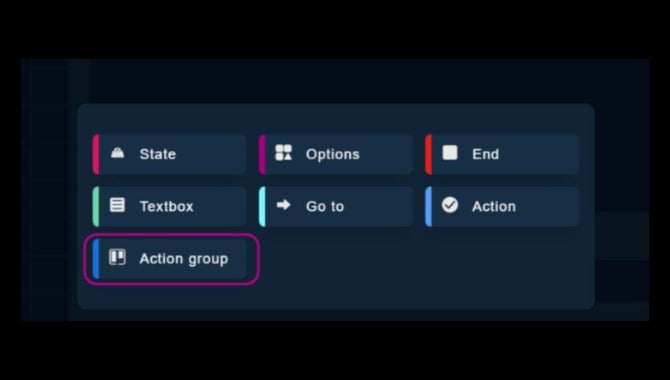
The Action Group Tool in Fynd CORE helps you organize multiple actions into a single group. This makes it easier to create smooth and realistic training scenarios. Instead of setting up each action separately, you can bundle them together, making the process more efficient.
With this tool, you can:
- Group related actions to keep training organized.
- Set rules for how many actions need to be completed.
- Create step-by-step interactions for better learning.
Follow the steps below to set up an Action Group.

1. Defining the Action Group Title
To get started, give your Action Group a meaningful name that reflects the set of tasks it contains. This helps keep your training scenario organized and easy to navigate.
📌 Example: If the group involves assembling an object, you could name it "Assembly Actions".

2. Creating Your First Action
Each Action Group consists of actions performed on objects. Follow these steps to add the first action:
- Select the object you want to interact with.
- Choose the desired action, such as:
- Touch
- Rotate
- Grab
- Configure any additional settings related to the action.
.png?width=670&height=380&name=Action%20Group2%20(1).png)
3. Adding More Actions
To create a multi-step interaction, add additional actions to the group:
- Click the "+" button in the bottom right corner.
- Define another action on an object.
- Repeat as necessary to include all required actions.
.png?width=670&height=380&name=Action%20Group3%20(1).png)
4. Setting Completion Criteria
Not all actions in a group need to be completed to move forward. You can define how many actions must be fulfilled before the scenario progresses:
- Require all actions to be completed for full task completion.
- Set a minimum number of completed actions to allow flexibility.
This setting ensures that training sessions match real-world requirements while maintaining engagement.
